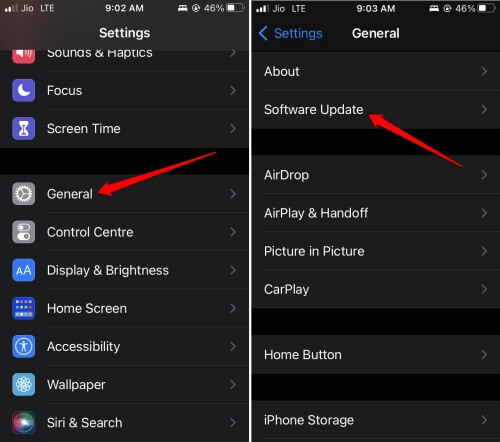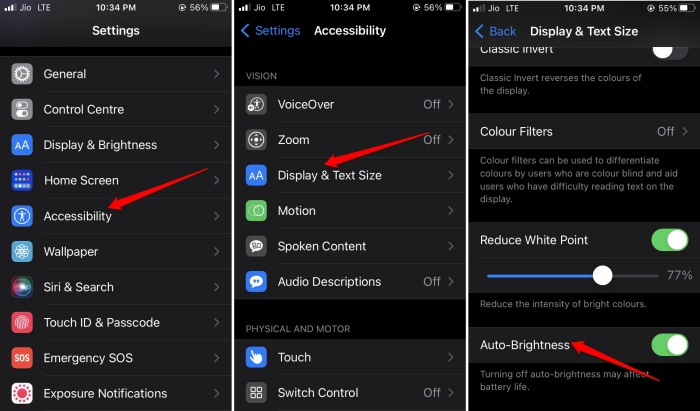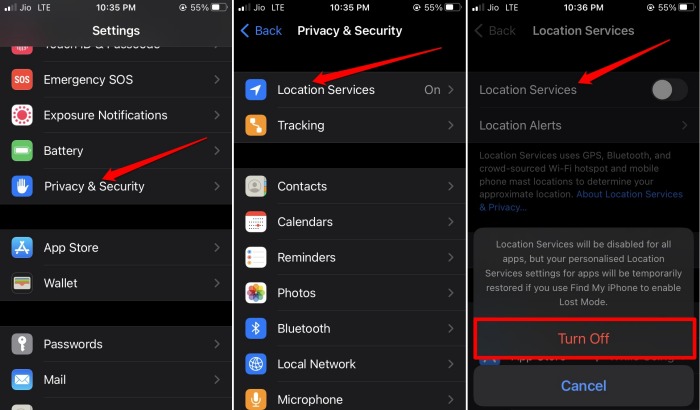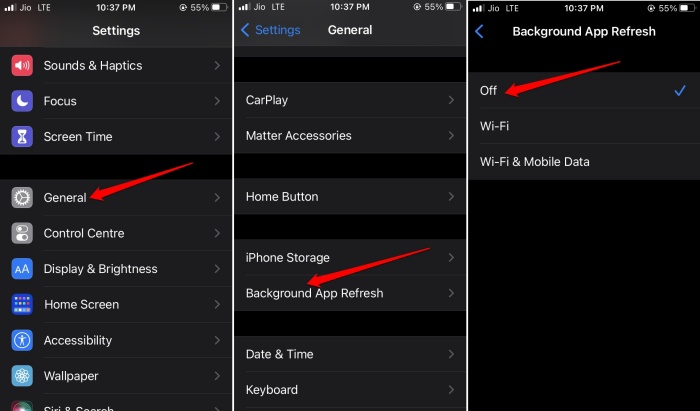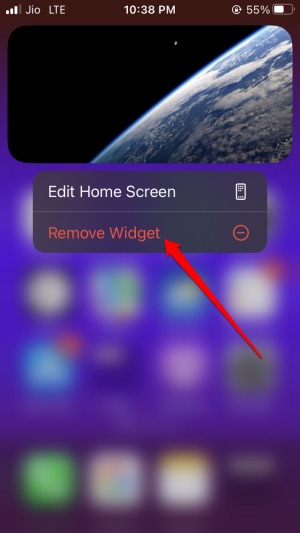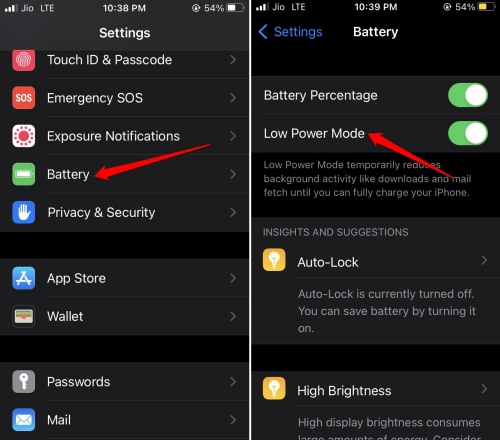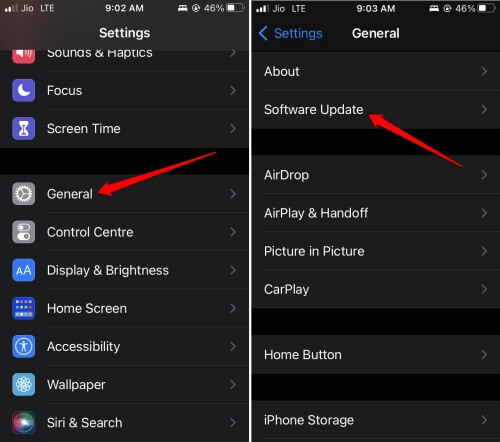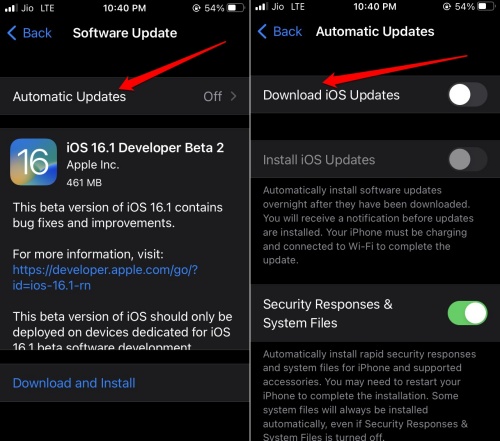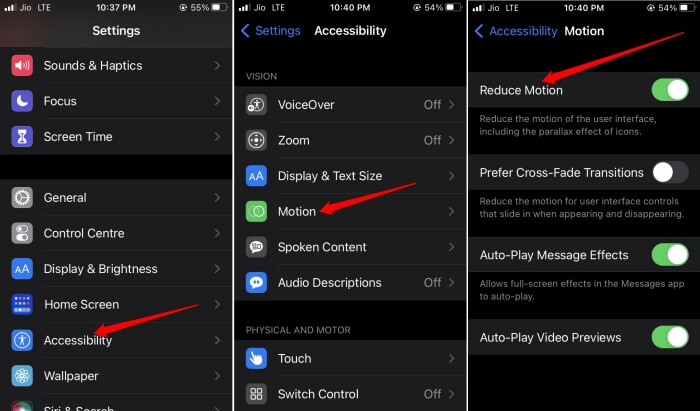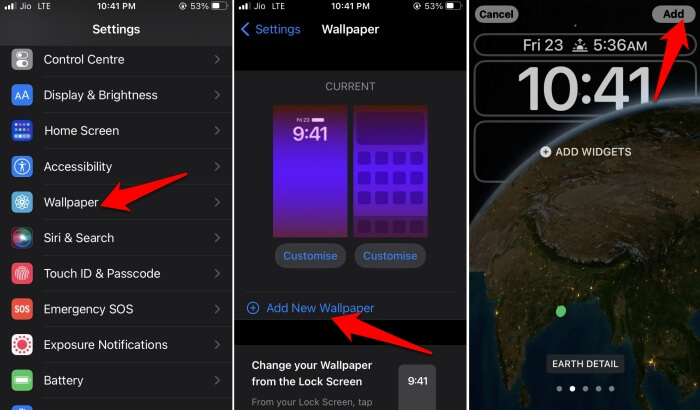Various other aspects frequently contribute to the loss of battery on the iPhone. When you stuff your home screen with widgets that you may not need all the time, that causes battery draining. Also, keeping a lot of apps running in the background which you do not use actively will consume the iPhone’s juice. Even using the iPhone with Light Mode instead of dark mode will use more battery power. Having the locations services enabled round the clock for multiple apps also causes faster battery loss.
Best Tips to Fix iOS 16 Battery Drain Issue on iPhone
Let us begin resolving the issue and here are the various troubleshooting tips.
Best Tips to Fix iOS 16 Battery Drain Issue on iPhone1. Update iOS 16 to a Latest Build2. Enable Dark Mode on iPhone3. Use Auto-Brightness on iPhone4. Close the Apps You Do Not Use5. Disable Location Services for Apps6. Restart the iPhone7. Keep the iPhone Face Down8. Disable Background App Refresh9. Remove Widgets from the Home Screen10. Enable Low Power Mode on iPhone11. Disable Automatic Software Update12. Enable Reduce Motion in iOS Settings13. Do Not Use Dynamic Wallpapers on iPhoneWrapping Up
1. Update iOS 16 to a Latest Build
To fix any bugs that may be causing the battery drain issue, upgrade iOS 16 to the latest build available.
2. Enable Dark Mode on iPhone
Dark mode consumes less battery than light mode. To enable it.
3. Use Auto-Brightness on iPhone
When you enable auto-brightness it will adjust automatically as per the lighting condition around the iPhone. Hence, the battery will be used smartly. To enable auto-brightness,
4. Close the Apps You Do Not Use
Normally, people use one or two apps but have a plethora of apps open in the background. The apps that require internet will continue to sip battery even though they are not being used for days. To fix that, close those apps which you do not need at the moment from the app switcher. Also Read- Best Ways to Fix Focus Mode Not Working on iOS 16
5. Disable Location Services for Apps
Disabling the location access for apps that do not require your location info all the time will save the battery power of the iPhone.
6. Restart the iPhone
The simplest of all fixes is this one. Every few days, make sure to restart your iPhone. That will help get rid of random glitches that may cause battery loss.
7. Keep the iPhone Face Down
Put your iPhone with its front face down. When a new notification arrives, the screen won’t light up thus saving the battery. As notification alert sound and vibration will be active, you will have no issues in knowing regarding the notification. Also Read- Fix Live Text Not Working in iPhone
8. Disable Background App Refresh
Background Refresh helps the apps run even when you are not using them actively. This comes at the cost of battery drain. To avoid that,
9. Remove Widgets from the Home Screen
Only use those widgets that serve you any purpose. Just because it looks cool keeping a lot of widgets on the home screen will drain the battery of the iPhone. To remove any widget,
10. Enable Low Power Mode on iPhone
Low power mode comes into action when your iPhone has only 20 percent of the battery left. You can enable it anytime to limit the draining of the battery.
11. Disable Automatic Software Update
Apple offers a feature to download an iOS update when it becomes available automatically. To avoid loss of battery during the automatic iOS update installation, you can opt for a manual update.
12. Enable Reduce Motion in iOS Settings
Here are the steps to enable Reduce Motion in iOS settings.
13. Do Not Use Dynamic Wallpapers on iPhone
Instead of the live dynamic wallpapers use any still picture. To choose any regular wallpaper,
Wrapping Up
May it be taking calls, attending emails, or listening to podcasts, you need sufficient battery power to use your iPhone all through the day. Hence, to avoid the iOS 16 battery drain issue on your iPhone use the tips provided in this guide.