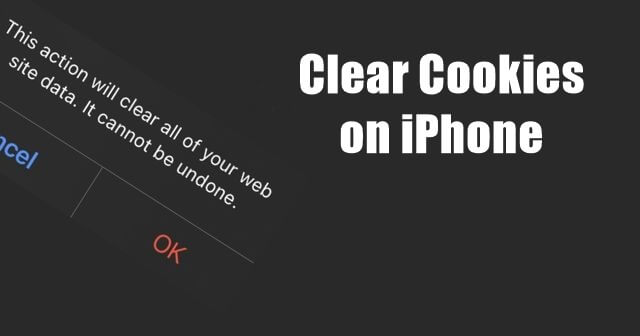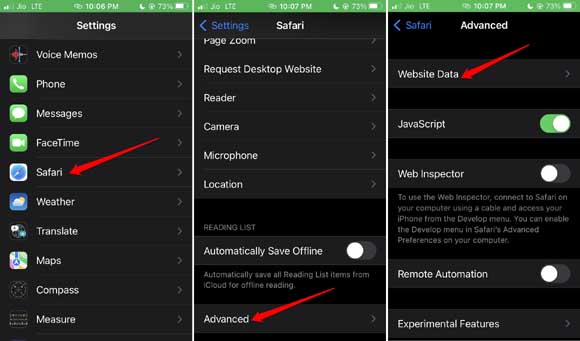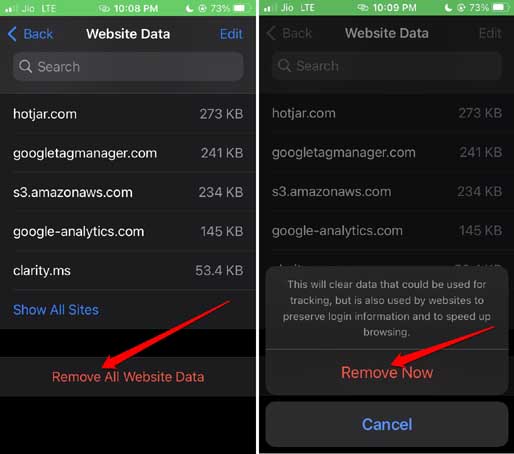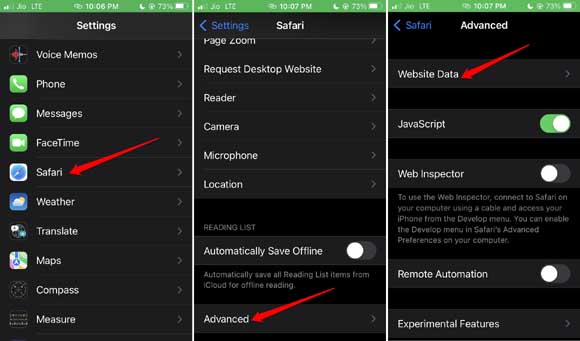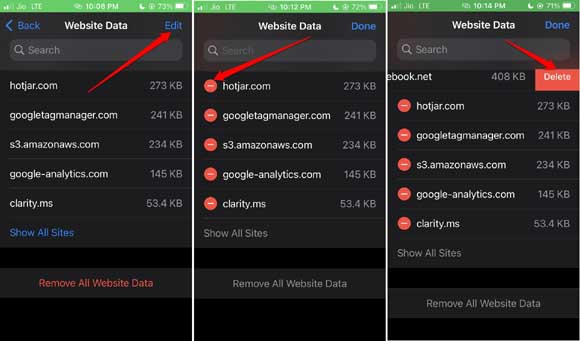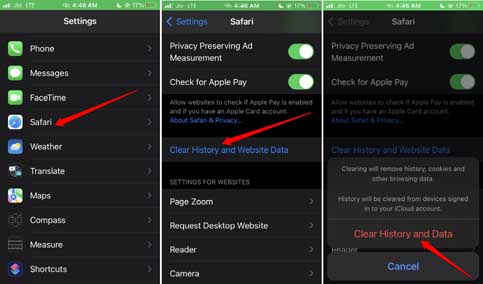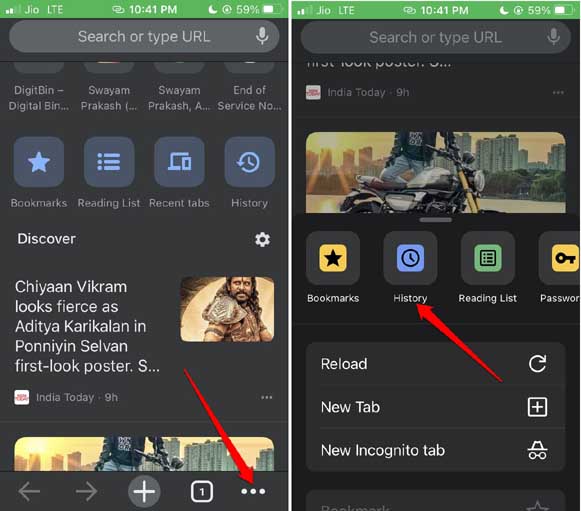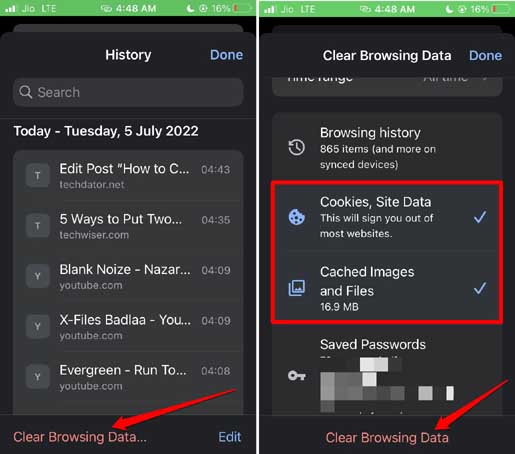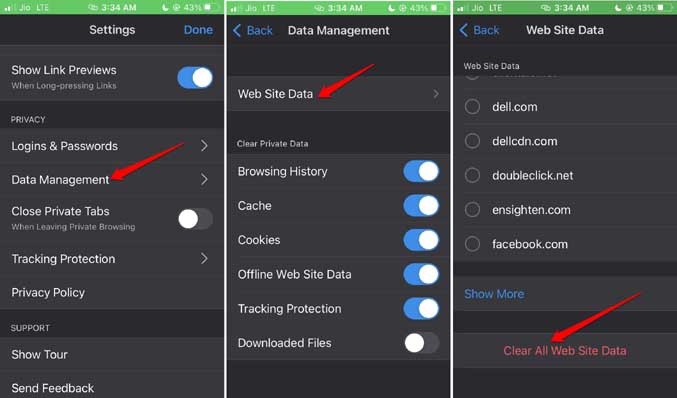You will be suggested similar websites and personalized advertisements when you browse any site. Also, if the website requires you to sign in to access then your credentials will be saved due to cookies. Later when you land on the same website you can swiftly log in when you access it. Now, you may ask then what’s the need to clear cookies on iPhone? Cookies in the long run can consume storage space on your iPhone. Also, malicious websites can access the cookies to spy on your web activities. This means your privacy is compromised. To fix all these issues it is important to clear cookies on iPhone. Also Read- How to Make a Collage on iPhone and iPad
1. Clear Cookies on iPhone for Safari Browser
There are two ways by which you can clear cookies on your iPhone for the Safari browser. When you use a browser you visit multiple websites. Depending upon your requirement you can clear cookies for all websites you have visited at once. Otherwise, you can selectively clear the cookies for specific websites.
- Clear Cookies on iPhone for Safari Browser1.1 Delete All Cookies on Safari1.2 Delete Cookies of Specific Websites on Safari2. Clear Website Cookies and Browsing History At a Time on Safari3. Clear Cookies on iPhone for Google Chrome4. Clear Cookies on Mozilla Firefox BrowserWrapping Up
1.1 Delete All Cookies on Safari
1.2 Delete Cookies of Specific Websites on Safari
2. Clear Website Cookies and Browsing History At a Time on Safari
iOS also has the provision to clear website cookies and browsing history in one go. It’s very easy and here are the steps.
3. Clear Cookies on iPhone for Google Chrome
Are you using the Chrome browser from Google? Then here are the steps to clear cookies on your iPhone from the Chrome browser. Note that, regardless of the browser app from which you want to clear cookies on your iPhone, you will be signed out of all active websites that you were signed into. If you do not remember the passwords for each website you are logged in to, better use a password manager to store the passwords for future login. Use the Google Password manager which is very efficient. After you make sure that you have saved your passwords, clear cookies on the iPhone.
4. Clear Cookies on Mozilla Firefox Browser
In case you are using Mozilla Firefox for browsing duties on your iPhone and want to clear the cookies, then follow the steps mentioned below.
Wrapping Up
So, this sums up the various methods you can use to clear cookies on the iPhone for any popular browser that you have installed on the device. While having an enhanced browsing experience is desirable, it should never come at the cost of your privacy or online data breach of any sort. I hope you found this guide informative.