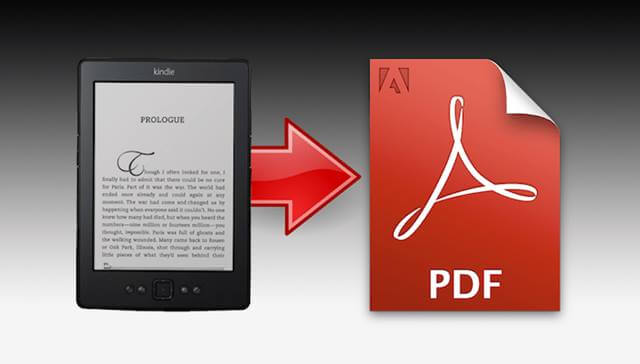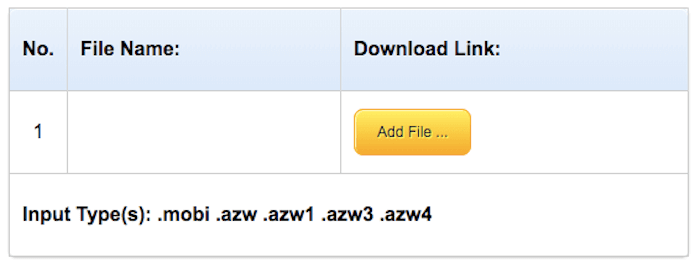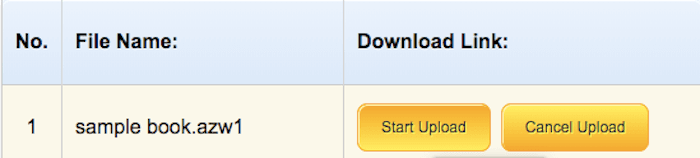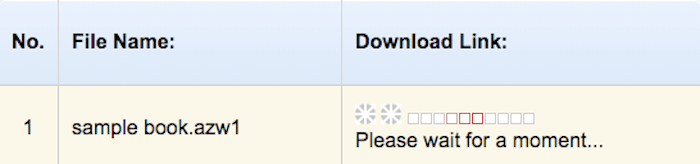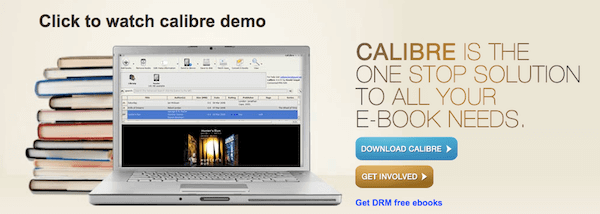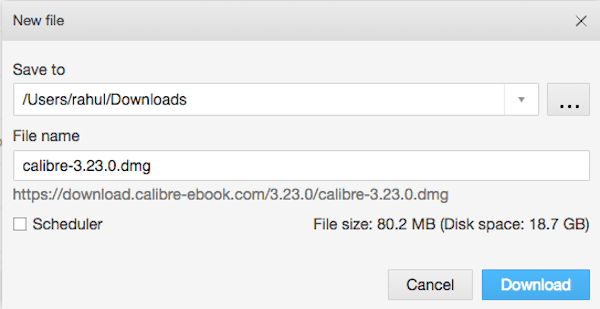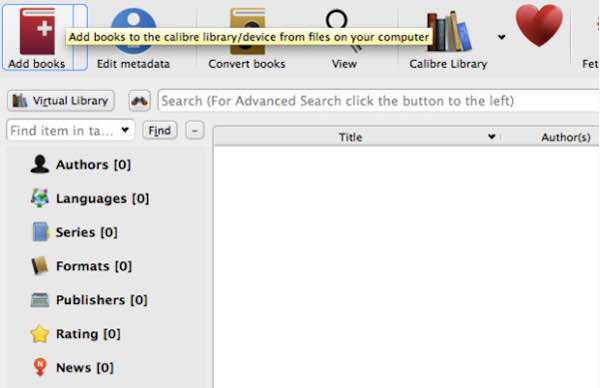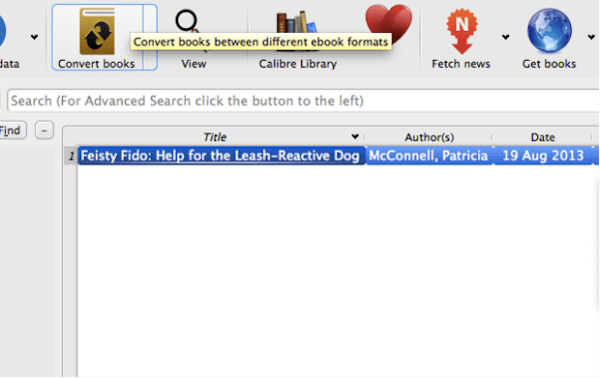Do you read Kindle books as well? Do you find it difficult to access them when you don’t have your kindle fire lying around you? Do you want to convert Kindle books in PDF format? Well, if you are searching for answers to these questions, then you came to the right place!! Today we are going to talk about Kindle books and how you can convert them into PDF format. So without any further delay, let us get started.
Steps to Convert Kindle to PDF for Free:
I’m sure you’re eager to know how to convert Kindle books into PDF format. It might be because you want to access your Kindle book on different devices that don’t support Kindle. Or you might want to share the book with your friend or family. Whatever might the reason be, today we are going to give a solution to that. So without any further delay, let’s start!
How to Convert Kindle to PDF Using EPUB Converter?
EPUB Converter is an excellent online file converting platform that gives the facility to convert Kindle ebooks into PDF files. It is a perfect tool if you wish to convert your Kindle books into PDF format. Down below is the instruction which you may follow if you want to convert your ebooks to PDF format. 1.) Open any browser and go to the site by clicking on this link here -> EPUB Kindle to PDF Converter.
2.) Once the site loads completely, click on the “Add file” button. Then select the Kindle ebook which you want to convert.
3.) After selecting the file, click the “Start uploading” option.
4.) Once the file conversion is complete, you can download the file from the download link.
5.) After that, the file will start downloading. After the download is complete, you can view the file in your PDF viewer.
How to Convert Kindle to PDF Using Calibre Software?
Now a lot of people have issues while converting Kindle to PDF format. Now it might be because of poor internet connection of large file size. In this scenario, you can use offline software to convert Kindle to PDF version by using Calibre Software. 1.) First, open your Chrome browser and open the official Calibre website. You can do so by clicking here. 2.) After the website is fully loaded up, you have to find the download section and click on “Download Calibre” on their website. You can do so by using a custom download manager or using the default download manager in your chrome browser.
3.) One the problem is entirely to download, open the installer, and install the program on your PC. 4.) After Calibre is installed, open it by download clicking on its icon. Now click on the “Add books” option and then select the Kindle ebook, which you want to convert to PDF format. You can also do it by dragging and dropping the Kindle file itself.
5.) After that, hit the “Convert Books” button. A new popup window will open up where you have to enter some details about the book. When it is complete, click the OK button, and the program will convert the file for you.
6.) After the file is converted successfully, you can save it to your desired folder so that you can find it later for your consumption.
From Editor’s Desk
That’s it, guys; I hope that you learned something new today. You can use these solutions above to convert Kindle files into PDF format. If you’re facing any problem while doing this, then you can comment down below, and I will help you out. Thanks for reading, and have a wonderful day!
Best ePub Readers for Windows Best Websites To Download Free eBooks How to Convert Document to PDF with Google Chrome Best Free Open Source PDF Editors for Windows and Mac How to Convert PDF To DOCX / Word Online