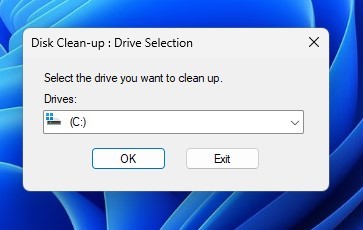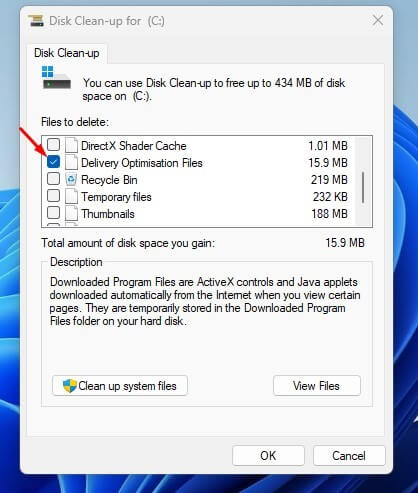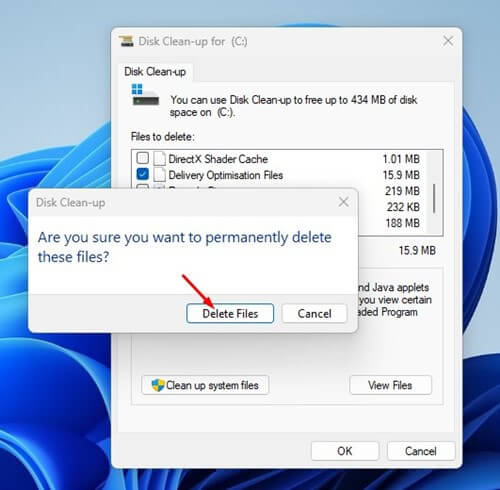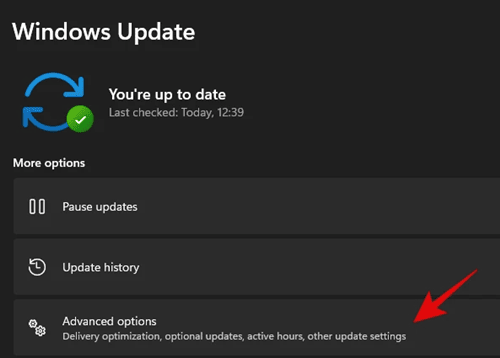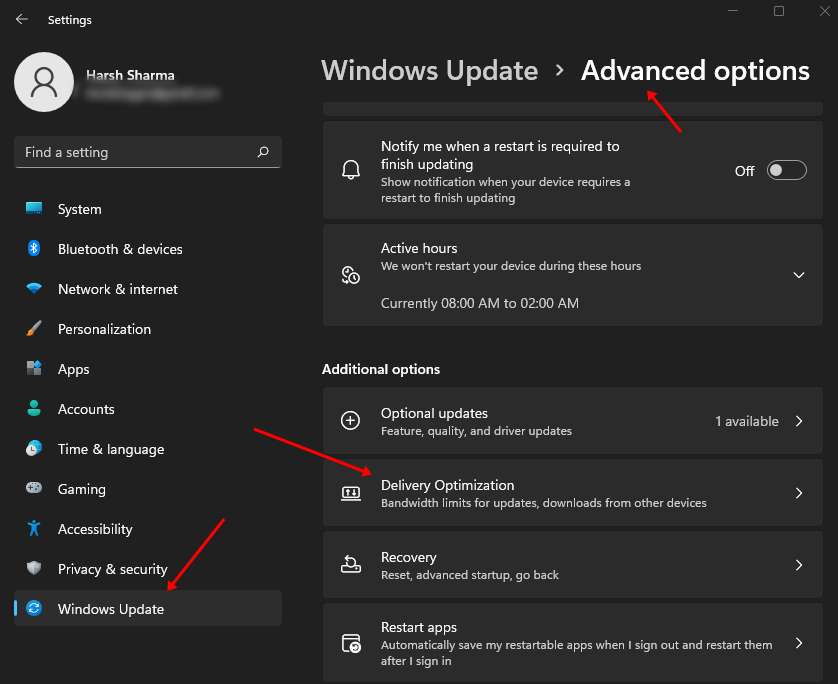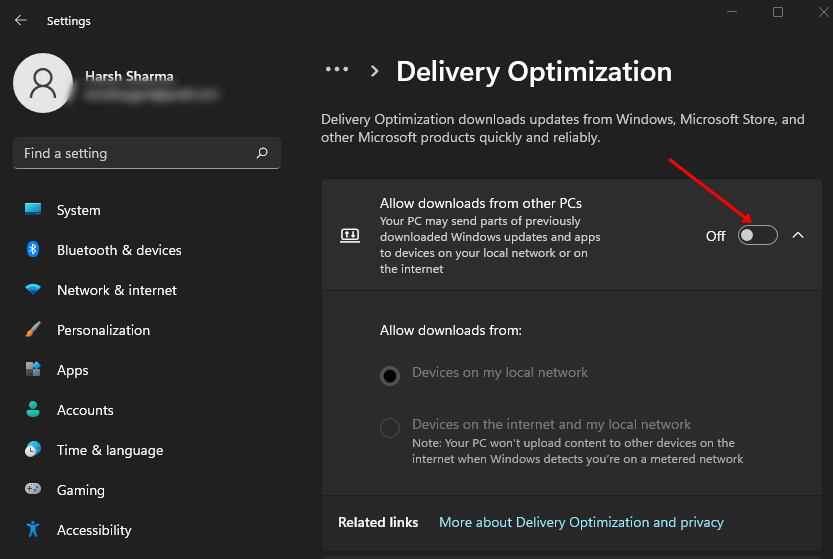If the user has to update multiple devices from the same internet connection or has an unreliable internet connection, then updating through other PCs will be much faster. Though it is a helpful feature in the device, the delivery optimization files can occupy a huge segment of your storage. You can prefer turning off this feature if you have fast internet or if you do not have other PCs on the local network. This way, no delivery optimization files will fill up your storage. However, if you do not want to turn this feature off but want to clear up space consumed by Delivery Optimization files, then you can prefer clearing them. Fortunately, Windows 11 provides you with the option to delete delivery optimization files as well as turn this feature off. This article will guide you with it; read ahead to know more.
How to Delete Delivery Optimization Files in Windows 11?
To save some of the space in the disk and free up the storage on the Windows 11 PC, users can delete the Delivery Optimization files. To do so, follow the steps given below –
How to Turn Off Delivery Optimization on Windows 11?
You can turn it off if you don’t want to use the Delivery Optimization feature. Once you have deleted the Delivery optimization feature on your Windows 11 PC, you can turn off Delivery Optimization. The steps for the same are as follows-
Conclusion
The above article discusses the Delivery Optimization files and the steps to delete delivery optimization files in Windows 11. Not only this, but it also explains the steps to turn off the Delivery optimization on Windows 11. We hope this article helps you with what you were looking for.
1. Can I Delete the Windows Delivery Optimization Files?
Yes, you can delete the Windows Delivery Optimization Files on Windows. The steps for that are already mentioned above in the following article.
2. How to Clean up the storage?
Once you have deleted the Delivery Optimization feature on Windows, you can turn off this feature manually. This will help you to clean up your storage. We have already discussed the steps for the same in the article above, so you can follow them to delete the files and turn off the feature