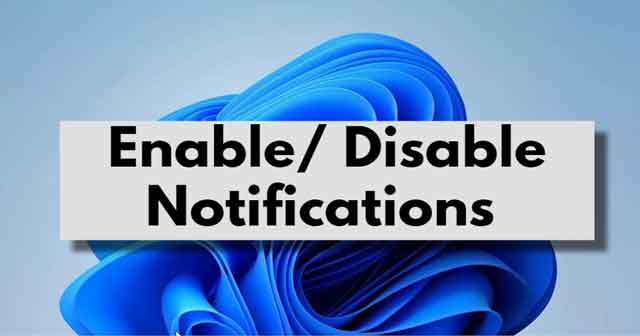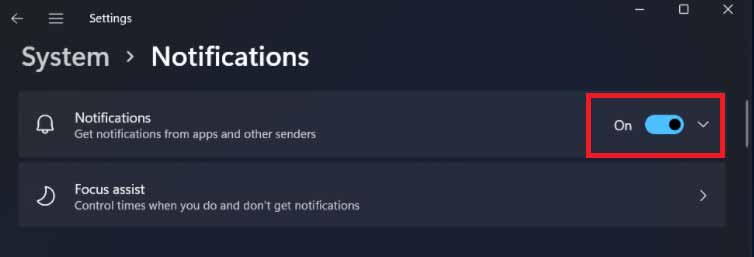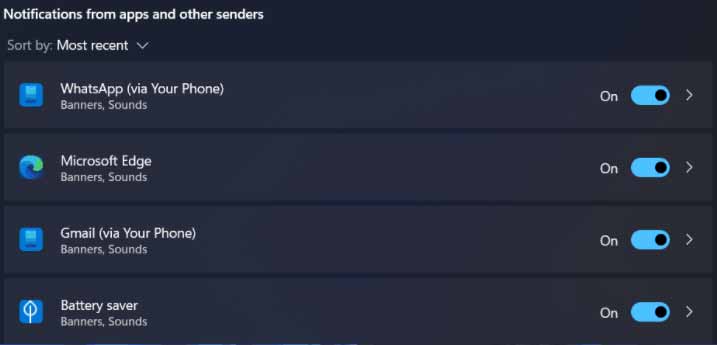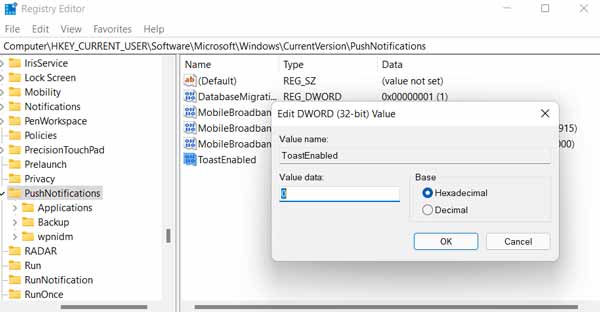But, if you are in a situation and need to get work done on Windows 11, it is more important to know how to get rid of these distracting notifications. However, if you are using Windows 11 on your PC, you might already be familiar with its new notification panel. This time Microsoft totally revamped this feature on their eleventh version of the operating system. Well, I really Like using this feature on my Windows 11 PC, that’s why I highly recommend you to use this once on your system. So, let’s dive into this article and see how you can enable or disable this notification feature on your Windows 11 PC. Also Read: How to Fix Lsass.exe High CPU Usage Issue in Windows 11
Easy Steps to Enable Or Disable Notifications On Windows 11
As we know, that notification system is slightly changing in the new Windows 11 version. So, it might be possible that users may find it challenging to enable or disable this on their PC. But, don’t worry! Follow this guide till the end to understand what you need to do:
Easy Steps to Enable Or Disable Notifications On Windows 11Steps to Enable Or Disable Notifications Via Settings MenuSteps to Enable or Disable Any Particular Notification Via SettingsHow to Enable/ Disable Notifications Using Registry
Steps to Enable Or Disable Notifications Via Settings Menu
This is a simple task to do, and you just need to follow the steps given below:
Steps to Enable or Disable Any Particular Notification Via Settings
If you don’t want to disable your whole PC’s notification, then there’s an option to disable notification for a specific application or website. So, if that’s your need, then follow these steps: That’s it. Now, the applications that you’ve selected will not allow to send you notifications anymore. So, now, go and do whatever you want to do without any distracting notification.
How to Enable/ Disable Notifications Using Registry
This is another option available for you, but I think not everyone is familiar with this option as this needs a bit of technical knowledge. So, if you are also doesn’t have any clue regarding this method, follow the steps given below: Note: Use the value data 0 to disable the push notification and 1 to enable it. So, that’s all we have for you on this guide. We hope you find this guide helpful. Meanwhile, if it is your first experience with our website, then make sure to bookmark it on your browser for regular updates. Also, if you get stuck in any of the mentioned steps, let us know in the comment section. Our team will help you out as soon as possible.