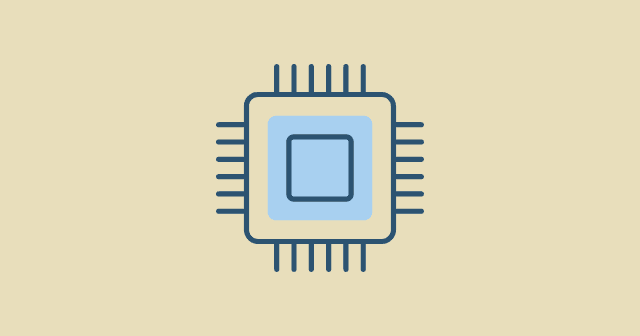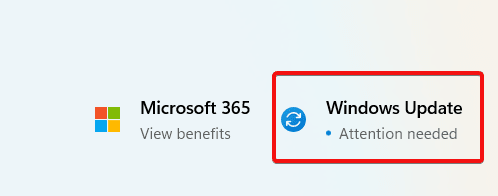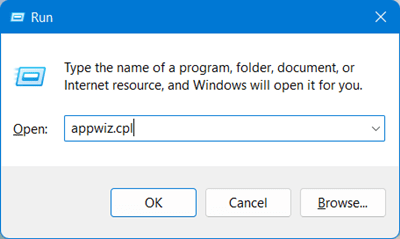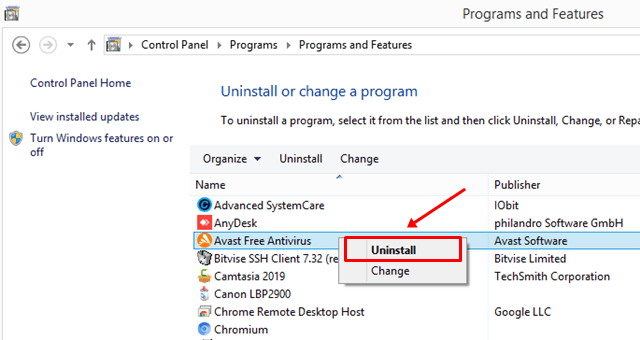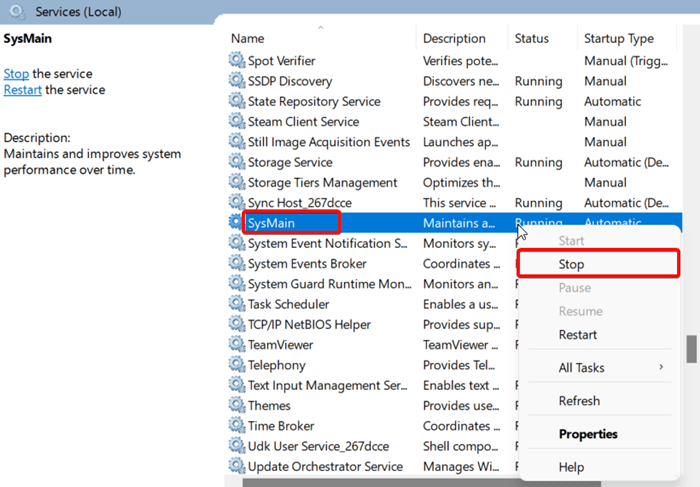It is a broad issue, so any specific reason does not cause it; there are multiple scenarios behind it. So you need to find out which is the main problem that your high CPU usage. So below, we mention different reasons. Then, you just need to apply our methods and see which one works best. Also Read- Why DWM.exe Causes High CPU Usage
What Causes High CPU Usage in Windows 11?
A variety of other factors can cause high CPU usage. Therefore, we’ve compiled a list of the most common ones to assist you in determining the root of your problem.
What Causes High CPU Usage in Windows 11?Multiple Ways to Fix High CPU Usage in Windows 11Fix 1: Restart Your ComputerFix 2: Update WindowsFix 3: Disable or Uninstall Third-Party Antivirus or VPN ServiceFix 4: Disable SysMain Service
Multiple Ways to Fix High CPU Usage in Windows 11
As we mention, there are various reasons and scenarios behind this issue and you need to detect and apply the suitable fix to your windows 11 PC. We include basic and advanced ways to solve this error, so don’t worry; you can get your solution here.
Fix 1: Restart Your Computer
First, the basic troubleshooting to this issue is to restart your computer PC because 40% of windows errors are resolved after rebooting the computer. So if your PC is unstable or unresponsive and you cannot work, you need to apply the first fix to your pc. You can simply press the restart button located on your CPU machine, or if you can, use your computer option so you can follow the below steps to restart your PC. Let your computer restart at its own pace. After Restart, you will see some improvement in CPU usage. However, if this doesn’t help, keep reading.
Fix 2: Update Windows
It is an old concept that if you are connected to the internet if there is new update is available for your Windows PC. Unfortunately, the old build cause issue like this, or windows will force you to update your computer, so you need to fix these issues. Follow these simple steps to update Windows: After installing a new update on your windows 11 pc, your PC will be restarted and after that, most of your common issues are resolved in the new update. If updating windows won’t fix this, let’s try another one.
Fix 3: Disable or Uninstall Third-Party Antivirus or VPN Service
Sometimes, third-party apps and software cause high CPU usage issues because they consume most CPU power and lead to high usage. Most antivirus and VPN have multiple processes. So if you have a background running antivirus or VPN, then there may be a chance that uninstalling will fix the issue. Follow these steps to uninstall the same: Following the uninstall, restart your system. Also Read- FIX – Avast Service High CPU Usage
Fix 4: Disable SysMain Service
Superfetch or SysMain is one of the critical services running in windows 11 that improve PC’s overall performance by preloading apps that frequently use and load into the RAM., so sometimes it can start creating issues for some users consuming more CPU than usual. That’s it. Now restart your device and check whether the issue is resolved or not. In the last, we guarantee that After following the above fixes in this guide, you will fix windows 11 high CPU usage. If you face any difficulty performing the above fixes, leave a comment below.